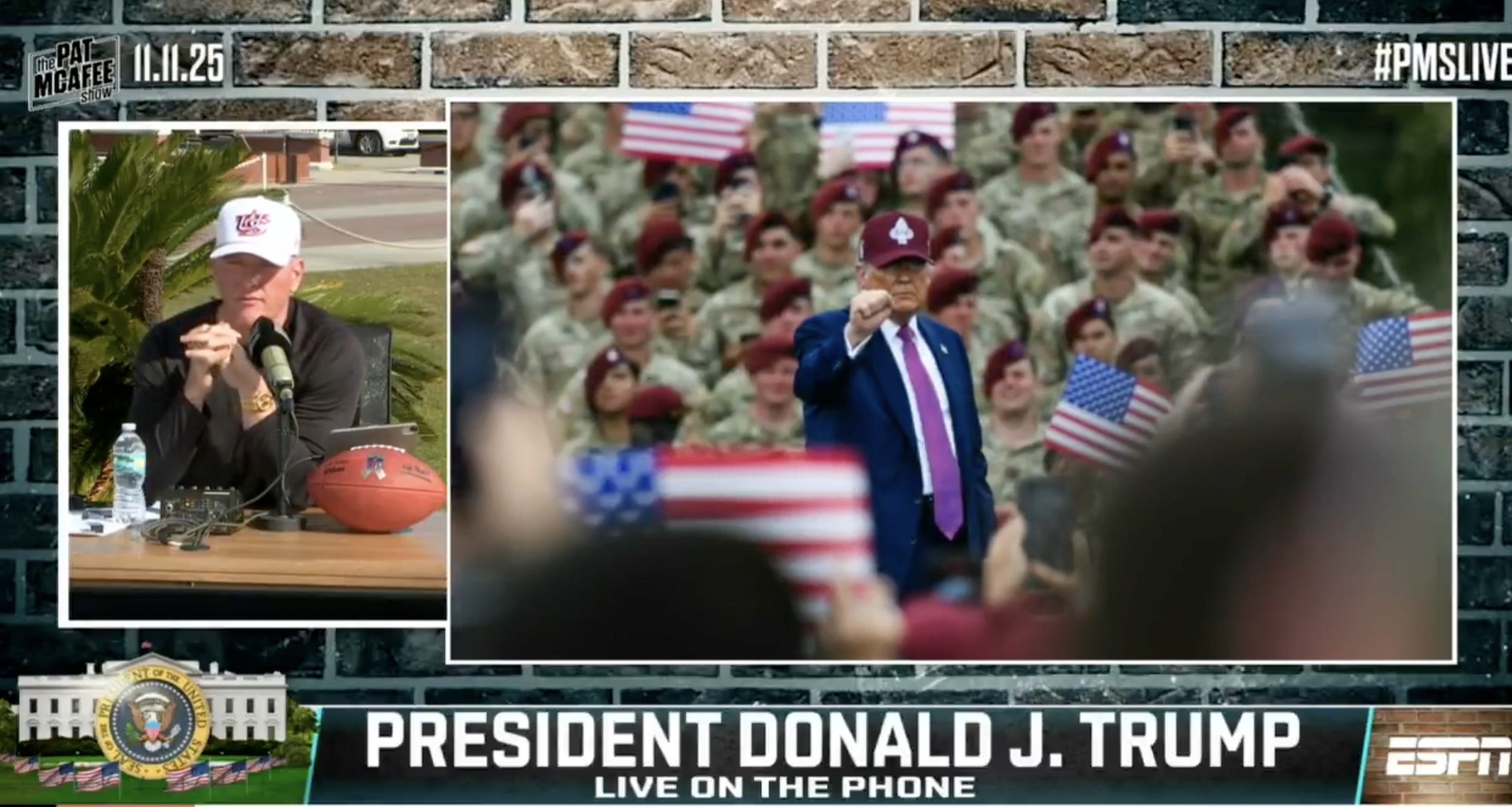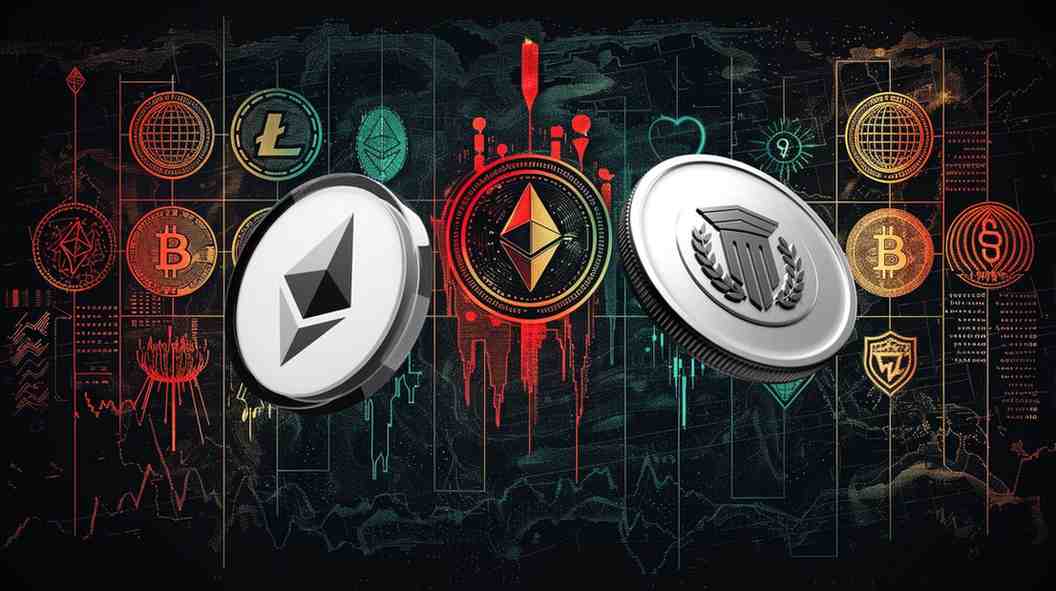I started using NotebookLM to keep my research and notes in one place. It’s handy for summarizing long documents and accessing them on my phone or computer. However, if you’re using the free version, NotebookLM doesn’t let you add more than 50 sources per notebook. For a tool meant to handle large projects, that cap can feel restrictive.
Instead of abandoning it, I figured out a few ways to make the limit work for me. By reorganizing how I group sources and utilizing external tools to prepare materials before importing, I’ve been able to use NotebookLM without constantly hitting its limits. Here’s what worked for me.
### Structure Long Documents with Google Docs Tabs
**Stretch the limit with this Google Docs hack**
NotebookLM works best when you organize your sources before importing them. One of the easiest ways to do that is by using the Document tabs feature in Google Docs. Instead of creating and uploading dozens of smaller documents, you can keep related materials together in a single Docs file and divide it into separate tabs. Each tab becomes its own self-contained section, counting as a single source when it’s imported into NotebookLM.
For example, I keep a Journal file in Docs with a tab for each month. Inside each tab, I use H2 subheadings for daily notes or entries, so everything stays structured and searchable. When I import that Docs file into NotebookLM, I can ask questions like “What were my key takeaways from March?” or “Summarize my main themes from October.” It automatically pulls context from the relevant sections.
This approach is handy for long-term projects or continuous logs, such as interviews, progress reports, or article drafts. Tabs keep your workspace compact, make it easier to find what you need, and let you expand your research without burning through NotebookLM’s 50-source cap.
Each source in NotebookLM has a 500,000-word limit or a file size limit of 200MB.
—
### Take a Backup of Your Notebooks and Create Space for New Notes
NotebookLM does not have a built-in export feature. You must do it manually if you want to create backups or maintain version control.
When I finish a large batch of research or surpass the 50-source limit, I go to the Studio tab, click the three-dot menu icon, and select **Convert all notes to source**. After that, I open the new file that appears in the Sources tab. It’s called **All notes** and contains every note, summary, and AI-generated insight from that notebook.
From there, I manually copy the text into a Google Docs file and save it with a clear name, like _NotebookLM Journal Backup October 2025_. It’s not automated, but it works well as both version control and a safety net.
If I ever need to delete older sources to make room for new ones, I can refer back to these backups without losing any context or insights. It also doubles as a long-term archive—a record of how my research and thinking evolved, safely stored in Drive.
—
### Working Around NotebookLM’s Chat Limit
**Prepare your queries in advance**
The daily 50-query cap in NotebookLM can sneak up on you. It’s surprisingly easy to burn through your daily quota when you’re summarizing documents or cross-checking details. I hit that limit a few times before realizing I needed to treat NotebookLM’s chat like a structured workspace.
Now, on days I think I might exceed the chat limit, I plan my queries the same way I plan interviews or outlines. I maintain a list of questions in Google Docs or Obsidian, organized by topic. It includes summaries, insights, connections, and clarifications.
Before I start chatting in NotebookLM, I scan the list and prioritize the answers I need that day. If I’m running low, I’ll group my queries into one question. NotebookLM retains context within a notebook, so a long, focused thread is often more efficient than ten separate chats.
It’s a bit tedious, but setting a small pre-chat routine has made those 50 daily queries feel more than enough, and I rarely hit the cap anymore.
—
### Avoid Cluttering a Notebook with Too Many Sources
**Here’s how I organize it**
When I first started using NotebookLM, I made the classic mistake of dumping everything into one massive notebook. I figured that more sources meant better summaries. Instead, the opposite happened. Its responses became vague, repetitive, and sometimes pulled in irrelevant context from unrelated files.
The problem was that it had too much to work with. I realized that adding too many sources dilutes the summaries.
NotebookLM works best when each notebook has a clear theme or goal. Now, I organize my work by creating smaller, topic-specific notebooks instead of one catch-all.
For instance, while researching Google’s AI tools, I started with a single AI Research notebook containing over 40 documents, including product pages, interviews, and press releases. I later split it into three notebooks: Gemini Features, NotebookLM Workflow, and AI in Writing Tools.
I noticed that the summaries and answers became sharper, more relevant, and easier to cross-reference.
—
### Finding Balance Within NotebookLM’s Limits
By splitting my NotebookLM projects into focused notebooks, using Google Docs tabs, batching chats, and maintaining backups, I can work efficiently without exceeding the limits of the free tier.
If you’re facing similar restrictions in NotebookLM’s free version, I hope these tips help you make the most of the tool while staying organized and productive.
https://www.androidpolice.com/notebooklm-source-limit-tricks-stay-organized/