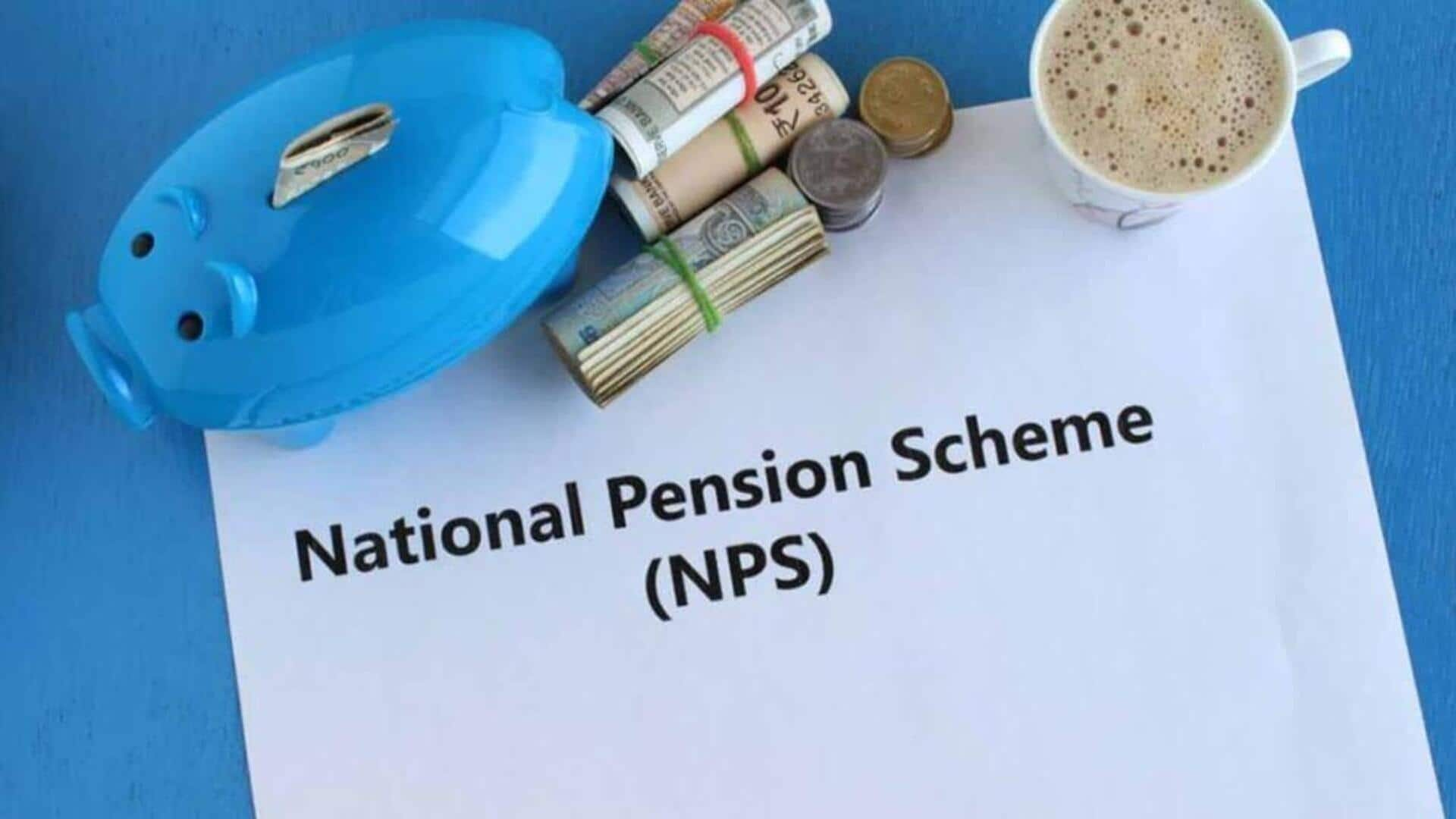Best Settings for Call of Duty: Black Ops 7 on Mid-Range GPUs
Call of Duty: Black Ops 7 is the latest installment in the legendary franchise, delivering another round of fast-paced combat and cinematic visuals. The game’s system requirements are quite modest, running smoothly even on older-generation GPUs. This means gamers with mid-range graphics cards should have no trouble running the game on their setups. However, for an optimized experience, it is recommended to tweak the in-game settings.
Recommended Hardware for Mid-Range Performance
To run Call of Duty: Black Ops 7 at moderate settings, it is recommended to have at least 6-8 GB of VRAM. This includes Nvidia cards such as the RTX 2060, 2080, 3050 (6GB), 3060, 3070, 4050, 4060, and the new RTX 5050. On the AMD side, cards like the Radeon RX 5700 XT, 6600, 7600, and newer models such as the RX 9060 and 9060 XT are also excellent mid-range options.
For the best balance between performance and visual quality, we recommend sticking to a 1080p resolution. This resolution is not too demanding on hardware and still provides great graphical fidelity. However, higher-end mid-range cards with 8 GB of VRAM, like the RTX 4060 and RTX 5050, can comfortably handle up to 1440p resolution with Low or Medium graphics settings.
Graphics Settings Recommendations
For GPUs with 6 GB VRAM, enabling the Normal preset is optimal. Meanwhile, cards with 8 GB VRAM can push graphics up to the Ultra preset and still maintain smooth performance.
To further boost performance without sacrificing too much visual quality, we recommend enabling Nvidia DLSS upscaling and setting it to Quality mode. This feature improves frame rates while enhancing image clarity. AMD users can utilize AMD’s FSR 3 technology, which offers similar upscaling benefits and performance gains.
Detailed Best Settings for Call of Duty: Black Ops 7
Display Settings
- Display Mode: Fullscreen Borderless
- Display Monitor: Default
- Display Adapter: Any mid-range GPU with 6-8GB VRAM
- Screen Refresh Rate: Default
- Display Resolution: 1920 x 1080
- Aspect Ratio: Automatic
- Display Gamma: 2.2 (sRGB)
- Gamma/Brightness: Adjust according to personal preference
- NVIDIA Reflex Low Latency: Off
- Power Saving Eco Mode Preset: Efficiency
- V-Sync (Gameplay): Off
- V-Sync (Menus): 100%
- Custom Frame Rate Limit: Custom
- Reduce Menu Render Resolution: Optimal
- Pause Game Rendering: Off
- Reduce Quality When Inactive: 10 Minutes
- Focused Mode: 0
Quality Settings
- Global Graphic Preset: Normal (for 6GB VRAM GPUs), Ultra (for 8GB VRAM GPUs)
- Render Resolution (1920 x 1080): 100%
- Dynamic Resolution: Off
- Upscaling/Sharpening: Nvidia DLSS
- Nvidia DLSS Preset: Quality
- Nvidia DLSS Sharpness: 50
- Nvidia DLSS Model: Transformer
- AMD FSR 3 Frame Generation: Off
- Ray Traced Reflections: Off
- VRAM Scale Target: 90
- Variable Rate Shading: On
Details & Textures
- Texture Resolution: Normal
- Texture Filter Anisotropic: Ultra
- Depth of Field: On
- Detail Quality: Normal
- Particle Resolution: Very Low
- Bullet Impacts: On
- Persistent Effects: Off
- Shader Quality: Low
- On-Demand Texture Streaming: Minimal
- Local Texture Streaming Quality: Default
- In-Game Video Quality: Low
Shadow & Lighting
- Shadow Quality: Normal
- Screen Space Shadows: High
- Occlusion and Screen Space Lighting: Medium
- Screen Space Reflections: Normal
- Static Reflection Quality: High
Environment
- Terrain Quality: High
- Volumetric Quality: Low
- Deferred Physics Quality: High
- Weather Grid Volumes Quality: High
- Water Quality: All
Final Thoughts
The settings outlined above will help you achieve a smooth gameplay experience, typically delivering over 80-100 FPS on mid-range GPUs, while maintaining great visual quality. Whether you own an Nvidia or AMD mid-range graphics card, these tweaks optimize the gameplay to deliver both performance and immersive graphics.
For more helpful tips, be sure to check out other Call of Duty: Black Ops 7 guides by Sportskeeda, including:
- Black Ops 7 voice chat not working error (PC): Possible reasons and fixes
- Best controller settings for Black Ops 7
- Best audio settings for Black Ops 7 beta (How to hear footsteps better)
https://www.sportskeeda.com/gaming-tech/best-call-duty-black-ops-7-settings-mid-range-gpus