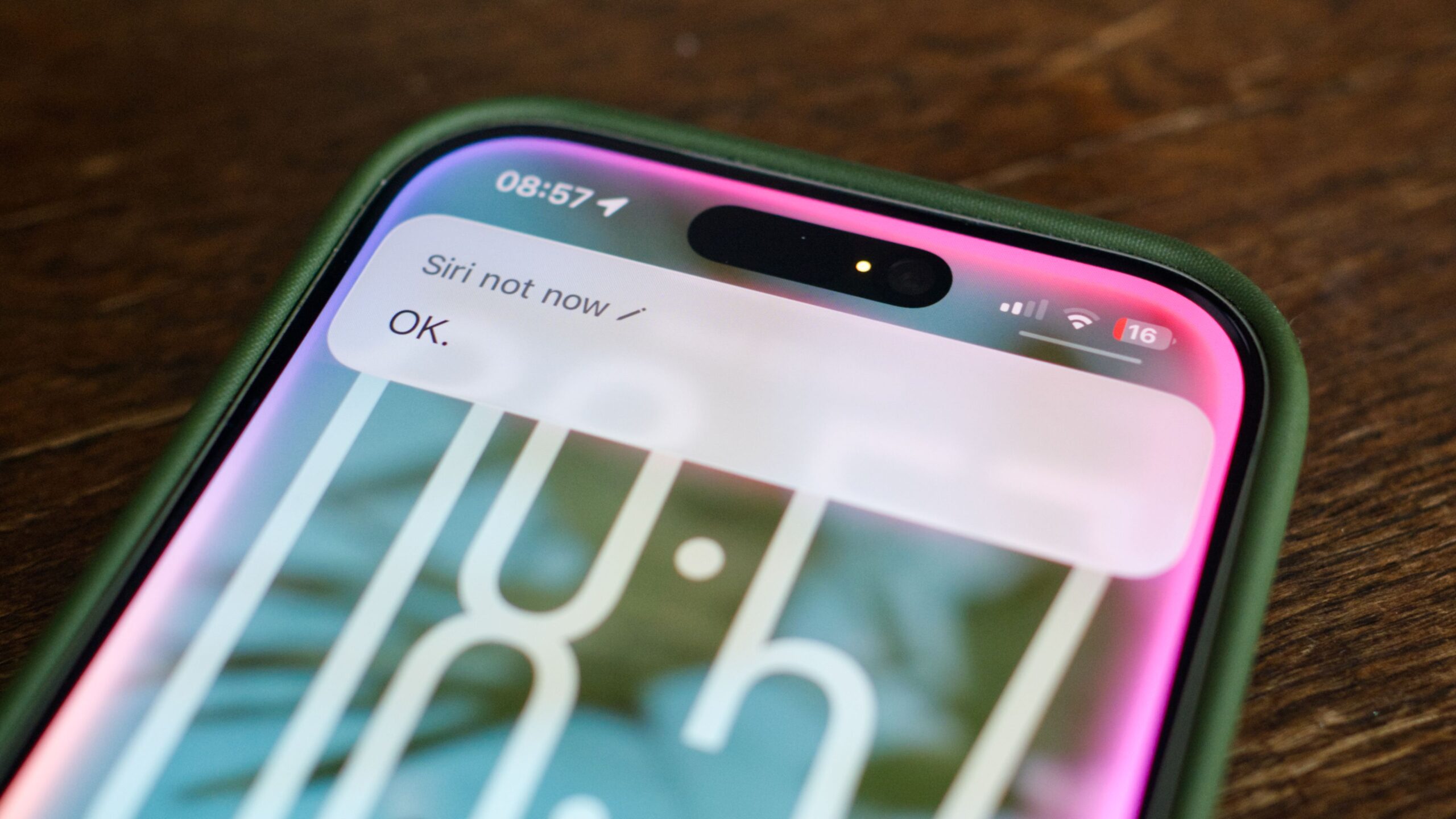How to Disable Siri on Your iPhone and iPad
Siri, Apple’s voice assistant, isn’t for everyone. If you don’t find Siri useful or keep accidentally invoking it using the Side button or the “Siri” wake word, you can disable Siri completely on your iPhone or iPad. Here’s how to do it in a few simple steps.
Disabling Siri on iPhone and iPad
Start by opening the Settings app on your device. Then, select the Apple Intelligence & Siri option. On older devices that don’t support Apple Intelligence, this menu will simply appear as Siri.
Tap on the Talk & Type to Siri entry and choose Off. Next, toggle off Press Side Button for Siri. If you see a Type to Siri option, you can disable that as well.
If you prefer to disable Siri only when your device is locked, toggle off Allow Siri When Locked on the previous screen instead.
When disabling both Siri’s listening feature and Side Button access, a pop-up will appear asking you to confirm. The warning states that HomePods will no longer recognize your voice or respond to personal requests. If you’re sure, tap Stop Using Siri to finalize the process.
With this, Siri is now disabled on your iPhone or iPad.
How to Disable Siri on the Apple Watch
If you frequently trigger Siri by mistake on your Apple Watch (often by holding down the digital crown), you can disable it there as well.
Open the Watch app on the iPhone paired with your Apple Watch. Scroll down and select Siri. Tap the Listen for option and choose Off.
Then, return to the previous screen and toggle off both Raise to Speak and Press Digital Crown. This will disable Siri on your Apple Watch completely.
How to Disable Siri Requests and Suggestions
Over time, Siri’s role has expanded beyond just a voice assistant. It now powers a variety of smart suggestions across your device—like app suggestions in search, notifications, and more. If these features annoy you, you can disable them as well.
Go back to the Siri & Apple Intelligence (or simply Siri) section in the Settings app. Scroll down until you find the Suggestions heading. Here, you can toggle off the following options according to your preferences:
- Suggest Apps Before Searching
- Allow Notifications
- Show in App Library
- Show When Sharing
- Show Listening Suggestions
You can disable all or just some of these suggestions, depending on what you want.
Additionally, check the Announce Calls and Announce Notifications sub-menus under the Siri Requests section. Turning these off will stop Siri from announcing callers or interrupting you with notifications while you’re listening to music or using your device.
Re-enabling Siri
If you ever decide to turn Siri back on—perhaps after Apple releases a major update—you can revisit the same settings menus and toggle the features back on. When you do, you’ll be asked to say a few phrases aloud to help Siri recognize your voice.
Disabling Siri and its related suggestions can help you avoid accidental activations and reduce interruptions, giving you a more streamlined experience on your Apple devices.
https://www.howtogeek.com/667895/how-to-disable-siri-on-your-iphone-and-ipad/