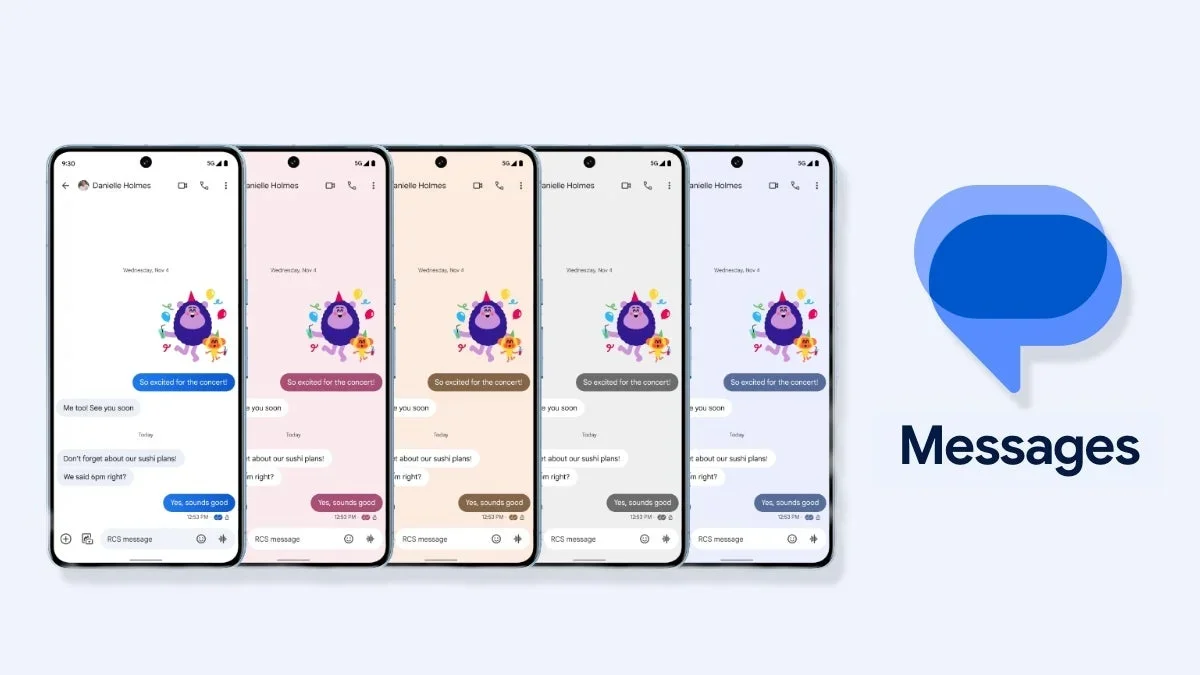Google Rolls Out What Could Be the Last Material 3 Expressive Update for Google Messages App
Google has spent months updating its apps using the Material 3 Expressive design language, and the Google Messages app is no exception. Over the spring and summer, Google introduced the Material 3 Expressive redesign to the chat interface of Google Messages, followed by a facelift of the app’s Profile Pages. In August, the Plus “+” page for Google Messages also received the Material 3 Expressive update.
This latest rollout appears to be the final Material 3 Expressive update planned for the Google Messages app.
### The Final Update: Account Menu Redesign
The only remaining section to receive the Material 3 Expressive treatment is the account menu. You can access this page by opening the Google Messages app and tapping on the profile icon located in the upper right corner of the display.
The redesigned account menu features containers for each listing, a clear indicator of the Material 3 Expressive design implementation. Here are some notable changes made in this update:
– The account holder’s profile icon is now a large circle, centered near the top of the page.
– Directly below the “Manage your Google Account” button, there is a dedicated listing labeled “Switch account.”
This redesigned account menu is included in version 20250922_00_RC00 and is available in both the stable and beta variants of the app. It has been confirmed to appear on devices like the Pixel 6 Pro running the latest beta version of Android 16 QPR2.
### Features of the Google Messages Account Menu
The Google Messages account menu allows users to switch between multiple Google accounts tied to their app. If you have more than one Google account connected to Google Messages, you can easily select which account’s version of the app you want to use.
From the account menu, you can:
– Tap on “Your profile” to create a new profile.
– Add a photo to your profile icon.
– Choose visibility settings to determine whether your name and picture are shown to people you message, just your contacts, or no one.
– View archived messages.
– See spam messages that have been blocked.
– Mark all messages as read.
– Set your phone number to send and receive messages across devices signed into your Google account.
### Getting Started with Google Messages
If you don’t already have the Google Messages app installed on your Android phone, you can easily download it from the Google Play Store [here](https://play.google.com/store/apps/details?id=com.google.android.apps.messaging).
—
### What Do You Think?
Are you happy with the redesigned look of the Google Messages app?
– Yes, I like the Material 3 Expressive design.
– No, I prefer the previous design.
– I’m not sure.
—
### Upcoming Release: “Iconic Phones” Coffee Table Book
Good news! Over the past year, we’ve been working on an exciting passion project, and we’re thrilled to announce it will be ready for release this fall.
“Iconic Phones: Revolution at Your Fingertips” is a must-have coffee table book for every tech enthusiast. It takes you on a journey through one of the greatest technological revolutions of the 21st century.
For more details and early bird discounts, visit the link below:
[Learn More and Sign Up for Early Bird Discounts Here]
—
### Special Offers
Buy 3 Months, Get 3 Free on Visible+ Pro — Save up to $135 on Verizon’s Fastest 5G Network.
*We may earn a commission if you make a purchase.*
[Check Out The Offer]
—
### Follow Us
Stay up to date with the latest Android news by following us on [Google News].
—
**Recommended Stories**
– FCC Approves Cingular’s Purchase of AT&T Wireless
—
*Receive the latest Android news by subscribing. By subscribing, you agree to our Terms and Conditions and Privacy Policy.*
https://www.phonearena.com/news/redesigned-google-account-menu-google-messages-app_id174979